概述
本文介紹瞭如何將具有交換機端口模組的 EdgeRouter 配置為 2 層交換機
適用於以下 EdgeRouter 和 EdgePoint 型號上的最新 EdgeOS 固件:下一步。
目錄
使用嚮導自動配置交換機
最新的 EdgeOS 固件具有內置嚮導,可輕鬆將 EdgeRouter 配置為 2 層交換機,並具有 VLAN Aware 選項。
1.用網線從計算機連接到 EdgeRouter 上的 eth0 接口。
2.將計算機 IP 地址修改為 192.168.1.X/24 (X 不為 1,例如 192.168.1.11)。
3.打開 Web 瀏覽器,然後中輸入 https://192.168.1.1。
4.使用默認賬戶密碼據登入到路由器。
Username: ubnt
Password: ubnt
5.配置 switch0 接口和起 IP 地址。
6.打開 Wizards 選項卡,然後運行切換向導。
Wizards > Switch
7.設置路由器的管理訪問設置。可用的選項有:
Management VLAN(可選)設置用於管理流量的 VLAN ID。DHCP使用此選項可通過 DHCP 接收地址。Static使用此選項來配置靜態 IP 地址。Username默認設置為 ubnt。請您修改為其他賬戶密碼。
8.將 EdgeRouter 配置為 VLAN Aware 模式。可用的選項有:
pvid在交換機端口上 Untag 特定 VLAN。每個接口僅支援一個值。vid交換端口上 tag 一個或多個 VLAN。每個接口支援多個值。
9.應用更改,並重啟路由器。
下面展示了啟用 VLAN Aware 模式並定義以下 VLAN 交換機端口設置:
eth0untag VLAN10。eth1Untag VLAN20。eth2Untag VLAN30。eth3Untag VLAN40。eth4Untag VLAN10 tag VLAN20、30、40。eth5Untag VLAN10 tag VLAN20、30、40。
**VLAN Aware:** Enabled
eth0: pvid 10
eth1: pvid 20
eth2: pvid 30
eth3: pvid 40
eth4: pvid 10
vid 20,30,40
eth5: pvid 10
vid 20,30,40
手動配置交換機功能
1.將網線從計算機連接到 EdgeRouter 上的 eth0 接口。
2.將計算機 IP 地址修改為 192.168.1.X/24 (X 不為 1,例如 192.168.1.11)。
3.打開 Web 瀏覽器,然後中輸入 https://192.168.1.1。
4.使用默認賬戶密碼據登入到路由器。
Username: ubnt
Password: ubnt
5.配置 switch0 接口和 IP 地址。
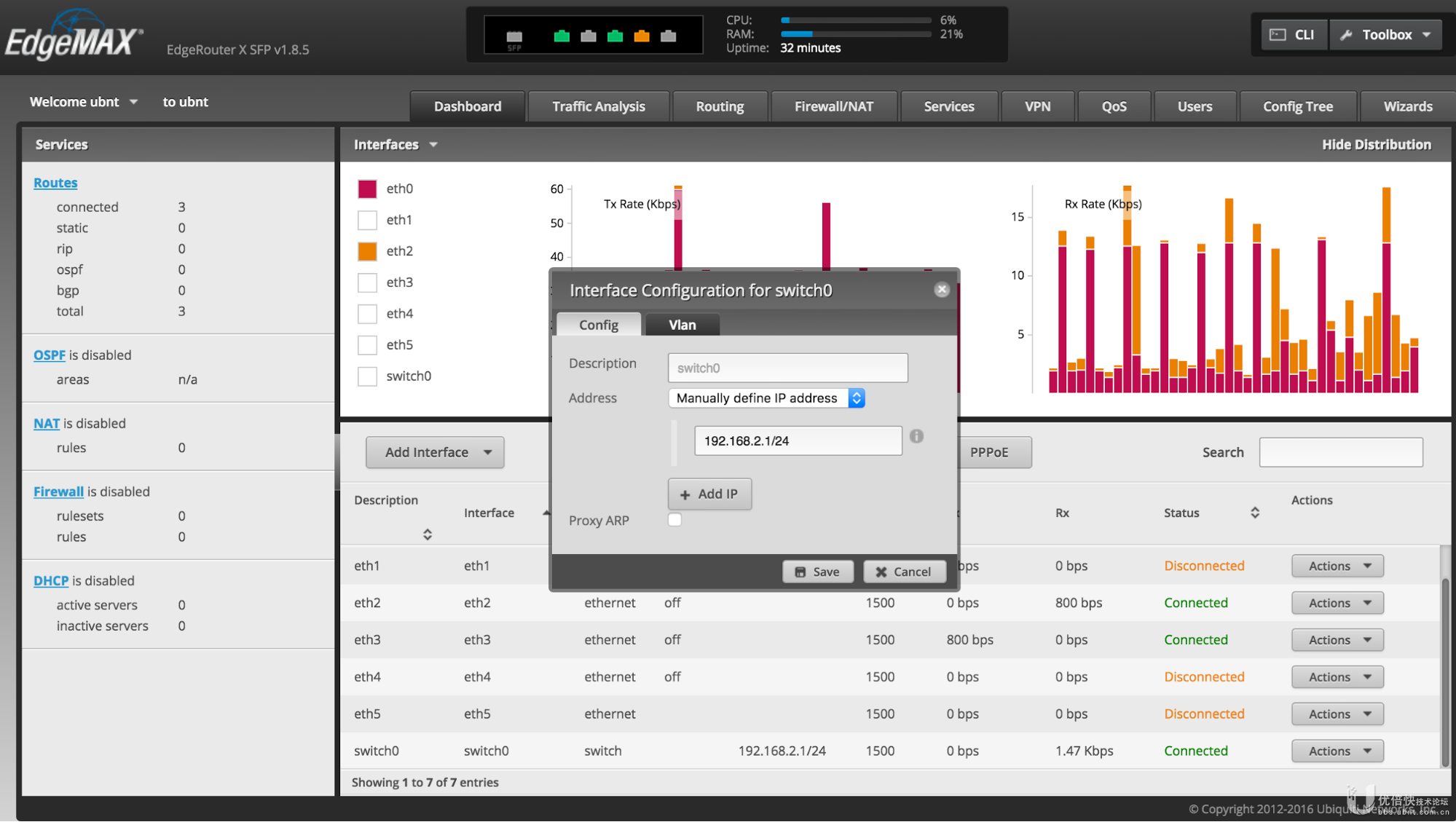
Dashboard > switch0 > Actions > Config
Address: Manually define IP address
IP: 192.168.2.1/24
6.將 switch0 接口與相關的交換機端口相關聯,eth0 除外。
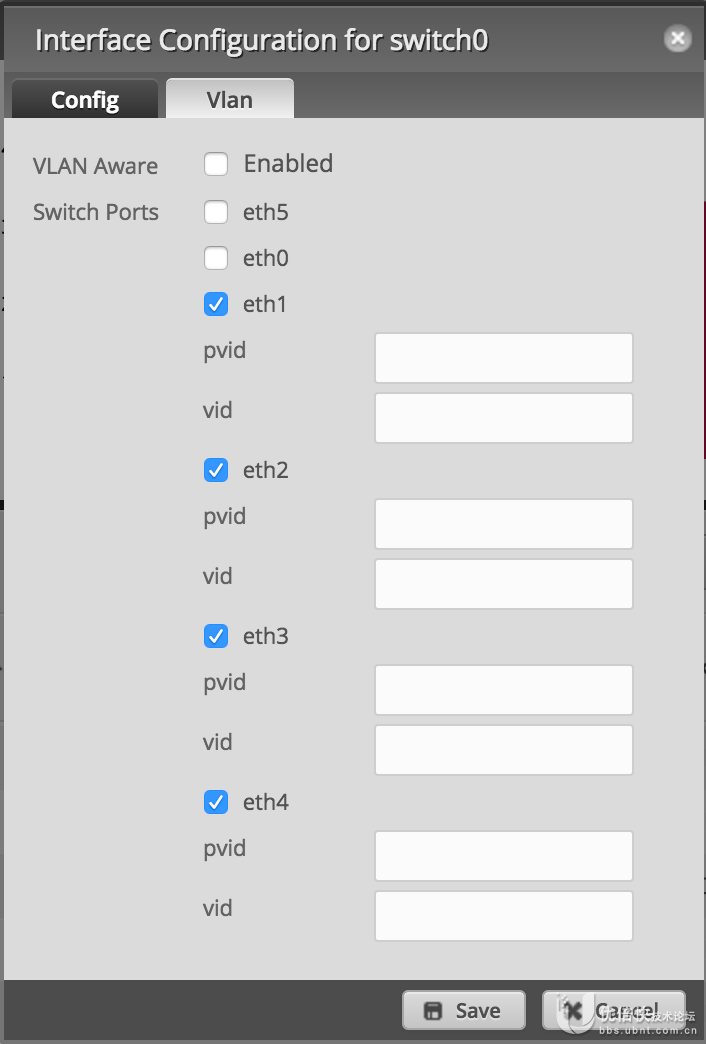
Dashboard > switch0 > Actions > VLAN
VLAN Aware: Unchecked
eth0: Unchecked
eth1: Checked
eth2: Checked
eth3: Checked
eth4: Checked
eth5: Checked
7.將計算機重新插入其他交換機接口之一。
8.將計算機上的靜態 IP 更改為 192.168.2.X/24(X 不為 1 例如 192.168.2.11)。
9.打開 Web 瀏覽器,然後輸入 https://192.168.2.1。
10.從 eth0 接口刪除 IP 地址。
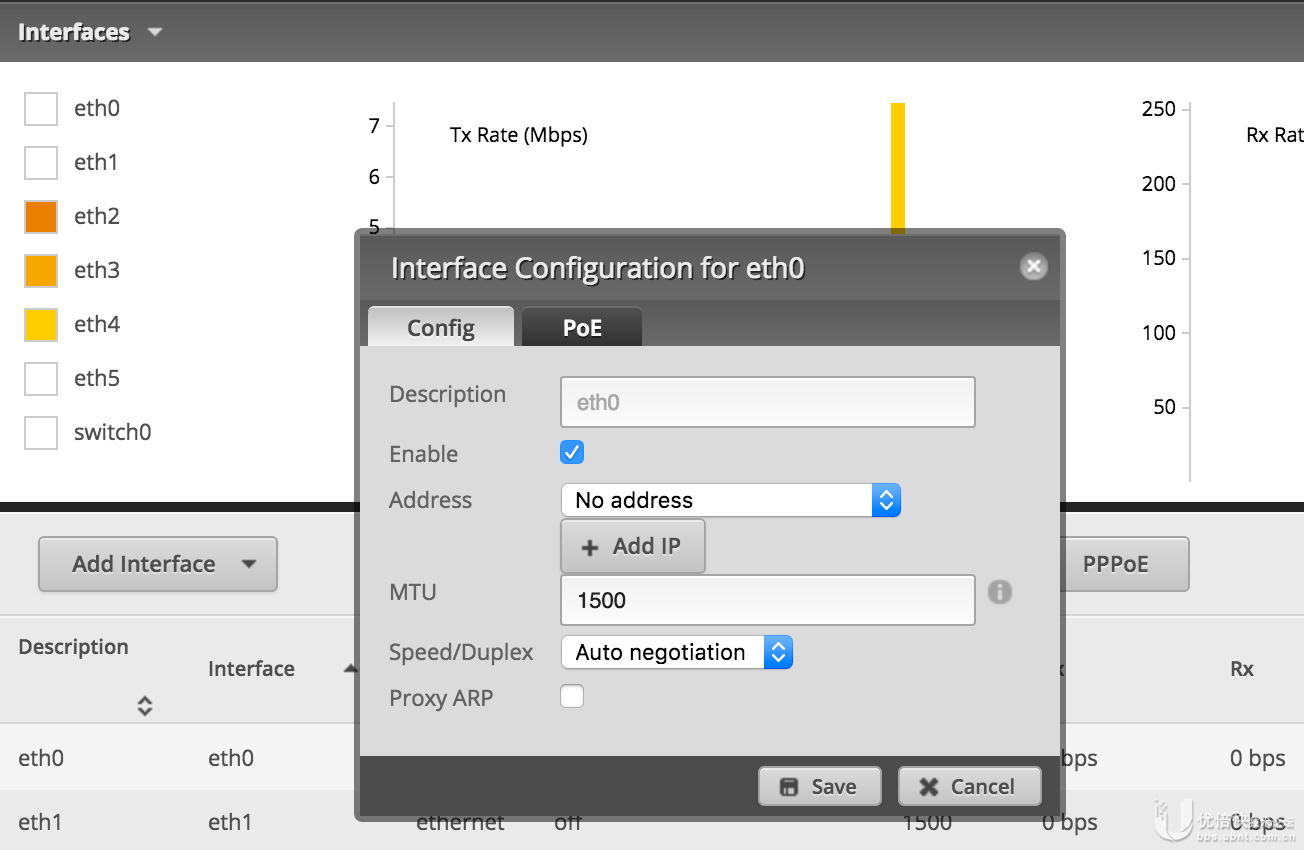
Dashboard > eth0 > Actions > Config
Address: No address
11.將 switch0 接口與 eth0 接口關聯。
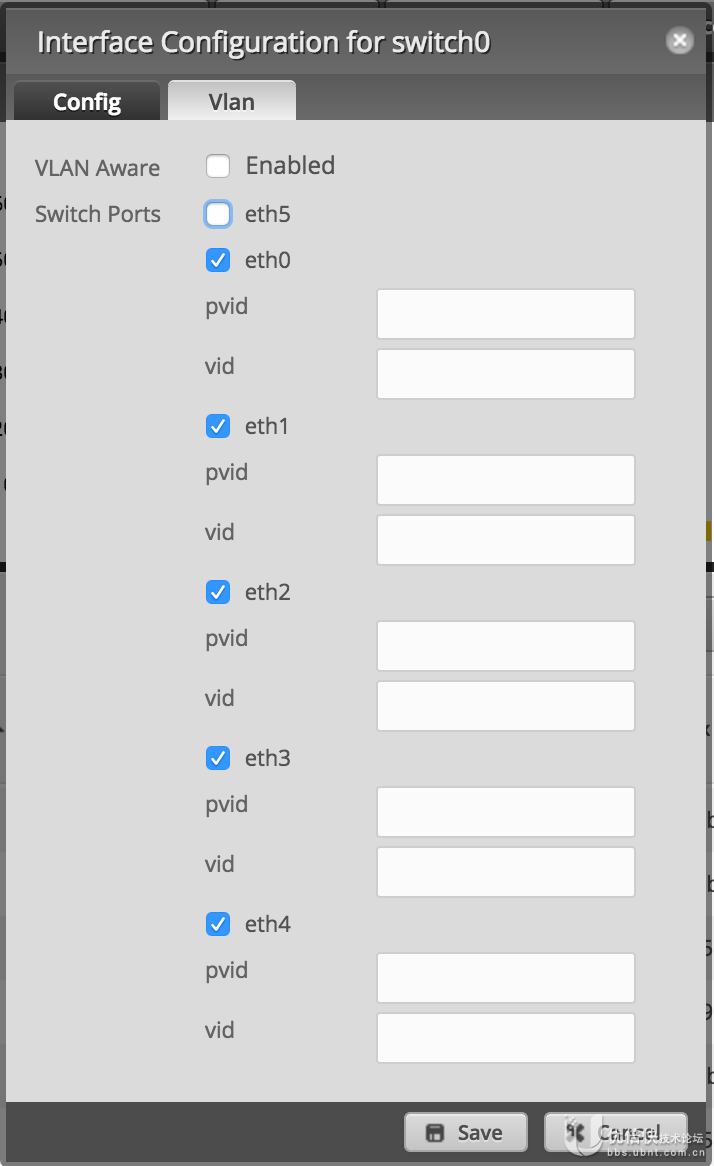
Dashboard > switch0 > Actions > VLAN
eth0: Checked
使用 CLI 命令配置 EdgeRouter 作為交換機使用
1.訪問 EdgeRouter 的 CLI,配置 switch0 接口和 IP 地址
configure
set interfaces switch switch0 switch-port interface eth1
set interfaces switch switch0 switch-port interface eth2
set interfaces switch switch0 switch-port interface eth3
set interfaces switch switch0 switch-port interface eth4
set interfaces switch switch0 switch-port interface eth5
Set interfaces switch switch0 address 192.168.2.1/24
commit
save
exit
2.連接 switch0 並訪問 CLI,移除 eth0 的 IP 地址並將 eth0 加入到 switch0
configure
delete interfaces ethernet eth0 address
commit
set interfaces switch switch0 switch-port interface eth0
commit
save
exit
3.開啟 VLAN Aware,配置 eth0 作為 trunk 配置 vlan1 和 vlan9-11,eth1 配置 untag vlan9,eth2 配置 untag vlan10,eth3 配置 untag vlan11
configure
set interfaces switch switch0 switch-port vlan-aware enable
set interfaces switch switch0 switch-port interface eth0 vlan pvid 1
set interfaces switch switch0 switch-port interface eth0 vlan vid 9
set interfaces switch switch0 switch-port interface eth0 vlan vid 10
set interfaces switch switch0 switch-port interface eth0 vlan vid 11
set interfaces switch switch0 switch-port interface eth1 vlan pvid 9
set interfaces switch switch0 switch-port interface eth2 vlan pvid 10
set interfaces switch switch0 switch-port interface eth2 vlan pvid 11
commit
save
exit
 回到頂部
回到頂部